alfaview: all features at a glance
Looking for more than just screen sharing and group chat in
your online meetings? With alfaview, you get the full range
of functions with every plan: the toolbox, which you can fill
with apps based on your needs, the simultaneous
interpreter function, the whiteboard, and so much more.

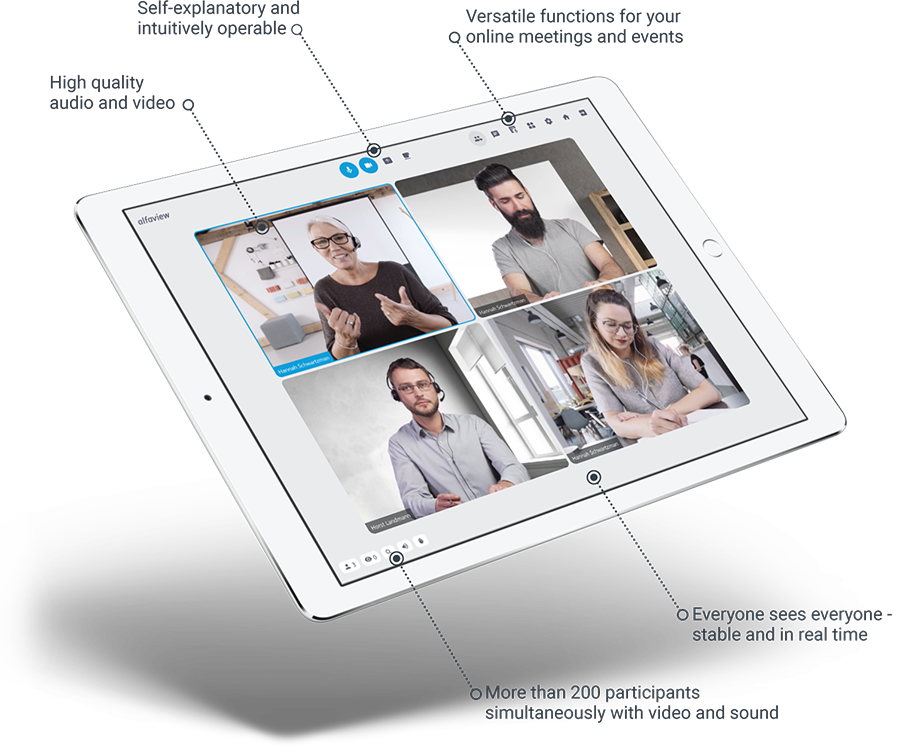
Intuitive and easy to use
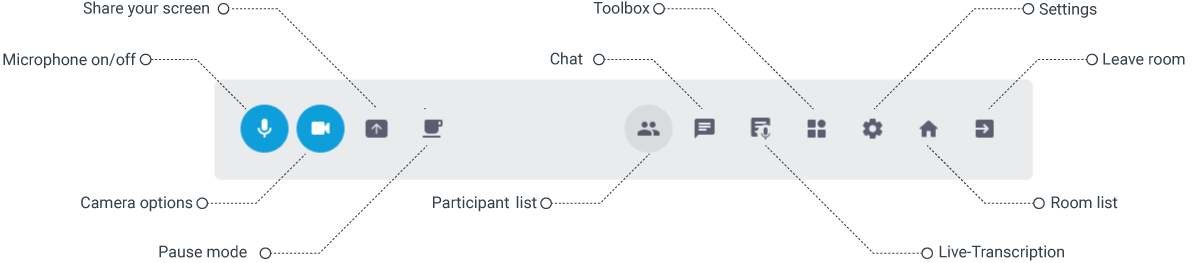
alfaview features – included with all plans
Availability for all platforms
alfaview is available for Windows, macOS, Linux, iOS, iPadOS, Android or via web browser.
Screen sharing with audio
You can share your entire screen, just a part of it, or a specific app – with or without audio. The number of users who can share their screen simultaneously is unlimited.
Group chat
Communicate in writing with the other participants of your online meeting or event.
Private short messages
In the personal chat, you can send instant messages to individual participants. You can also use this feature to send questions to the speaker.
Toolbox
You can incorporate tools for collaboration, such as a file sharing tool, a polling and scheduling tool; or a web link to your company’s intranet.
Recording & Streaming
Record conversations within the alfaview room or meeting locally or share them directly on streaming platforms such as YouTube, Twitch or a server.
Whiteboard
Work with your coworkers to create content and visualizations on your virtual whiteboard. You can download your work results when you are finished.
Polling tool
Run anonymous polls so participants can contribute to decisions.
Vote
Conduct anonymous votings or have participants award star ratings.
Moderator controls
Assign moderator rights to as many users as you wish. These users have additional features at their disposal to manage the meeting.
Live transcription
Have the spoken word in the virtual room transcribed using EML technology for more accessible communication.
Live translation
Have your transcription translated live into almost any language in the world using DeepL technology.
Digital Interpreter
The digital interpreter allows you and your participants to communicate with each other, even if you speak different languages.
Second camera
Stream two videos from one person at the same time using the second camera. A whiteboard or a roundtable can also be displayed large-scale.
alfaview for Outlook
Create a new alfaview meeting in an existing or a new calendar entry directly in your Outlook Calendar.
Two-factor authentication
Protect your alfaview login even better using two-factor authentication.
Room structure
Reproduce your organizational structure virtually in departments and rooms. Easily switch rooms with a single click.
Breakout rooms
You have up to 50 parallel breakout rooms available for each alfaview room. These are the ideal place for group learning in small groups or for matchmaking among participants during a trade show or conference.
Waiting room
Decide when participants are allowed to enter the room. You can either let participants in one by one or all at once or visit those waiting in their waiting room.
Quick set-up
Intuitively select which audio and video devices you want to use before entering the alfaview room.
Phone dial-in
The Phone dial-in allows people to join an alfaview room or meeting via their phone.
Raise hand
You can use this feature to notify other participants in your online event or meeting that you have a question or comment.
Attendance report
Would you like to know who attended your event? Create attendance reports going back up to 40 days.
Guest link
To invite specific people to your meeting, simply send them a personalized guest link. Your guests do not need to have an alfaview account of their own.
Group link
You can invite as many people as you want to your video conference. Define a start and end date and time for the public group link.
Revoke access permission
Using the “Remove from room” feature, moderators can remove disruptive participants from the alfaview room for 12 hours. They can also revoke the access rights of these people for the respective room entirely.
VIP highlighting
You can highlight speakers and/or moderators by tagging them with a VIP star. The video image of this person is then displayed on a larger scale. Multiple people can be highlighted at the same time.
Video pop out
The video image of the VIP, a shared screen and the second camera video can be displayed detached in a separate window or on an additional screen.
Virtual backgrounds
Use a virtual background for privacy and a professional appearance.
Blur surroundings
Protect your privacy by blurring your background.
Gallery view
The gallery view shows you the video images of all participants at the same time. There is no need to scroll down to see all the participants.
Speaker view
In this view, the person currently speaking is automatically displayed in a larger video image than the other participants.
Mini window
Use the mini window when alfaview is minimized or while you are sharing your screen. In the mini window, you can see the participant videos, the main menu and the number of people in the room and can switch between gallery and speaker view.
Scheduled meetings
Schedule an unlimited number of meetings in a row up to one year in advance using the calendar feature.
Adhoc meetings
You would like to have a spontaneous meeting for a specific and limited period of time? Just create an adhoc meeting for this purpose.
Take a break
If you want to leave your desk for a moment during an online meeting, you can use this button to take a break. Your video image and audio will not be streamed during the break.
Confetti Effects
Throw confetti for everyone to see – a highlight for your event!
Simultaneous interpreting
Eliminate language barriers by having simultaneous interpreters translate live what is being said into the languages of your choosing.
Push-to-talk
With push-to-talk, you can activate your microphone temporarily at the touch of a button. This is particularly useful for larger online events with numerous participants.
Noise cancellation
With noise cancellation, background noise is eliminated, so you can concentrate more on your online meeting or event.
Echo cancellation
With echo cancellation, echo from other participants is suppressed, so you can concentrate more on your online meeting or event.
Unlimited meeting time
Hold your meetings and events without looking at the clock. Your alfaview rooms are available to you around the clock, seven days a week.
Support
You can reach our alfaview team by phone, by using the contact form, or by email. You can also visit support.alfaview.com to get more information.
Other features
Application features
Room management features
Technical features
Accessibility features
- alfaview supports the integration of a document camera. Stream documents or technical diagrams in addition to your own video image.
- You can participate in your online meeting or event even if your internet connection is weak. alfaview remains stable even if the bandwidth is low.
- Decide on an individual basis which notification sounds you want to hear, for instance, when a person enters your virtual room or when you receive a message.
- You can turn off your camera. You will then no longer stream a video image of yourself and will no longer see the video images of any other participants.
- Activate “Camera to VIP only” to transmit your video only to VIPs. You yourself will only see the video images of the VIPs.
- Load alfaview automatically at system startup, to begin your online meeting even faster.
- You can mute the entire app for yourself with a single click, which means you won’t hear the people in the room or the notification sounds.
- Define whether your microphone is automatically enabled or disabled when you enter a room.
- You have the option of mirroring your own video image locally.
- Activate enhanced video quality to stream your image more sharply.
- Customize the quality of your second camera.
- See the number of spectators in your room at a glance.
- Increase the font size of the user interface and chat.
- You can mute specific individuals for yourself.
- Use the search feature to locate your rooms or coworkers.
- Define specific rooms as favorites to find them more quickly.
- Get notifications when updates are available.
- Leave the room with a single click.
- Use keyboard shortcuts for different features.
- alfaview supports screen reader applications for the visually impaired.
- Change your device settings before entering a room.
- Manage your personal information and password in your user profile.
- Select the desired account (Company) when opening the alfaview app.
- alfaview is being continuously developed and improved. Get free updates at regular intervals.
- Tooltips will help you select alfaview features.
- Draw with a pen on the screen region you are currently sharing.
- Pop out screenshares in separate windows to follow multiple screenshares at once.
- Pop out the group chat in a separate window.
- Open various panels in the secondary menu (e.g. participant list, live transcription, etc.) as pop-outs in separate windows.
- Allow participants to share their screens with moderators only.
- Use your alfaview room as an exam room: have candidates share their screens only with supervisors.
- When creating a meeting, an iCal file is automatically sent to all invitees by e-mail.
- The feature preview provides an initial insight into new features that are currently at an early stage of development.
- With our host tools, you can configure important room settings quickly and easily within your alfaview room.
- Disable the camera-off option in your room to prevent participants from turning off their cameras, such as during an exam, for example.
- Organizers of an online meeting have the option of specifying their own data protection and privacy policy. Participants must accept this policy before entering the alfaview room.
- You can rename your breakout rooms according to your needs. For example, split up your alfaview Accounting room into the breakout rooms Taxes, Controlling, Billing, and Team Meeting.
- Display all participant video images in a 16:9 or 4:3 aspect ratio.
- Choose whether you want to display the participant video images left-aligned or centered.
- Decide whether to sort participants’ video images alphabetically or by time of entry.
- Decide if users can participate via browser or if they have to use the alfaview app.
- Decide for yourself whether to enable or disable the raise hand feature in your room.
- You can choose whether to show raise hand notifications to just the moderators or to all participants.
- Lock your room to prevent unauthorized access.
- You have the option of revoking a participant’s microphone/camera/screen share.
- Duplicate your room. The room name, room access, room mode, and participant and spectator limits are adopted.
- Name your group links individually to keep track of the invitation links you have created.
- alfaview enables you to integrate your corporate branding as needed.
- Adjust the sensitivity of your microphone using the microphone optimization.
- Enter multiple alfaview rooms simultaneously to reach a larger number of people or different groups of people with different room permissions.
- With our API, you can easily integrate alfaview into your existing IT infrastructure.
- Use the PHP SDK to integrate alfaview into web applications.
- Use single sign-on to connect alfaview to an existing user authentication. This eliminates the need for additional user administration and for users to register and log in to alfaview.
- Users in networks with a proxy/firewall configuration can change the proxy server configuration from “automatic” to “HTTP proxy” or “no proxy” if required.
- Use batch operations to make changes to multiple user profiles or rooms at the same time.
- alfaview is also available as an MSI package for rolling out to corporate networks.
- Use the CSV import to make invitations easier.
- Screen reader support to inform participants about events in the meeting via speech output.
- Using the keyboard navigation, users can swiftly move around in alfaview using only a keyboard.
- Choose the high-contrast UI-design to enhance navigation text readability.
- Scale the font size according to your preferences.
- Keyboard shortcuts facilitate the navigation within the alfaview app.
- Highlight sign language interpreters as VIPs.