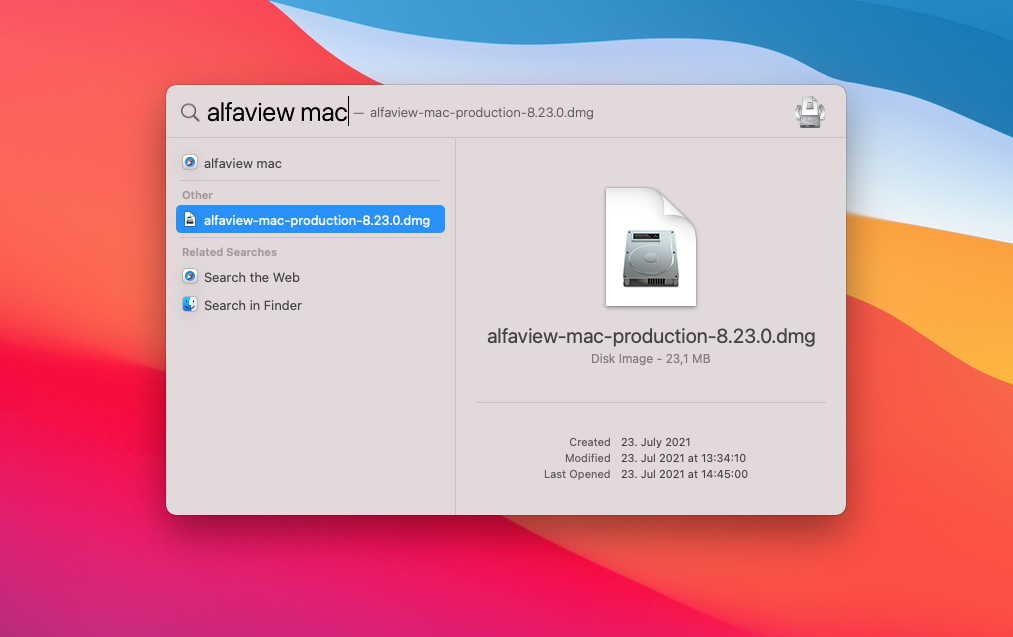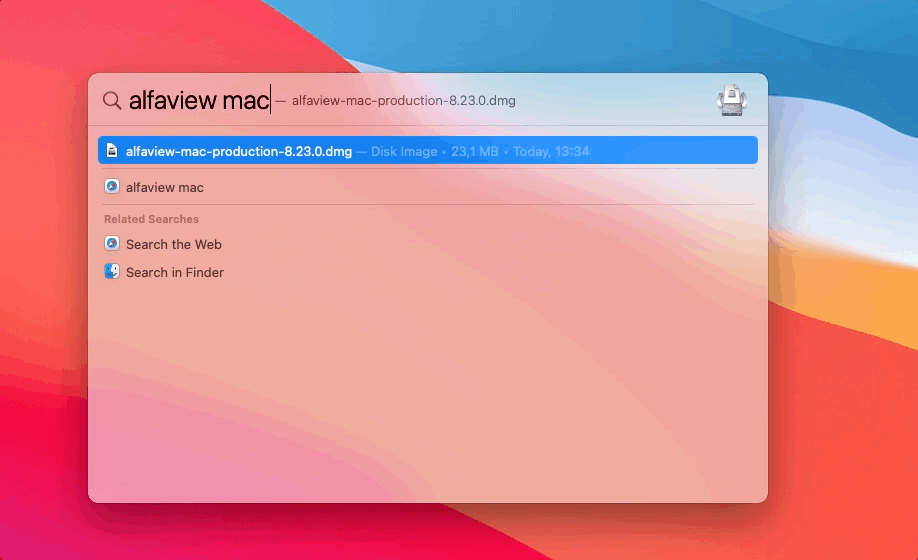Step 1: Download alfaview
Step 2: Locate the downloaded file
Step 3: Install alfaview
Step 4: Join meeting room
Step 2: Locate the downloaded file
Step 3: Install alfaview
Step 4: Join meeting room
alfaview gmbh
Kriegsstr. 100
76133 Karlsruhe – Germany
+49 721 35450-450